Match filters
DM
Create subscription-level match filters to include or exclude specific records from being considered for match pairs. For example, you can create match filters for HCOs so the subscription match rules apply only to active HCO records that are hospitals.

Supported match configurations
These match filters apply to all match rules in a match configuration.
They can be applied to the following:
-
Default Match Configuration
-
Ad Hoc Match Configuration
-
Add Request Match Configuration
-
Source subscriptions
-
Match Rule Collections
-
Data Deduplication data maintenance subscriptions
Match Filter highlights
-
Match filters are applied to the rules on the Match Rules tab.
-
Filters apply to the defined entity, it's related child objects, and the country group.
-
Filters on individual match rules override filters on the Match Filters tab.
-
Filters can include or exclude records.
-
Filters can be applied to incoming records that do not have a value in a filtered field.
How match filters work
Match filters are applied to the existing match configuration to include or exclude specific records for consideration. ACT and ASK matches are determined based on the resulting record pairs and confidence values.
If filters are applied to individual match rules in the configuration, these match filters are ignored when that match rule is processed.
Example use cases
Use these match filters to immediately include or exclude specific records from consideration during the match process.
-
Only match on active HCOs; do not include non-active HCOs.
-
Only match on active hospitals; do not include any HCOs that are not active and HCOs that are not hospitals
-
Only match on pharmacies; do not include HCOs that are not pharmacies
Create match filters
To create a filter that applies to all defined match rules:
-
Open a match configuration and select a country group.
-
Click the Match Filters tab.
-
Expand the Entity list and choose the object for the match filter.
-
Click Add Filter.
-
Expand the Function list and choose one of the following:
-
Include - Choose to define the records that the match rule will apply to.
-
Exclude - Choose to define the records that match rules will not apply to.
-
-
Choose the Field to filter match rules on.
Supported fields
-
active fields for the selected country and entity type
-
reference and text fields
-
Veeva standard fields and custom fields
-
Network hashtags
Hashtags can be used in filters and applied to incoming records because hashtags are dynamically calculated; they are not stored on records. Hashtags are associated with incoming records if the records contain the fields and values used in the hashtag configuration.
-
-
Select the Value to filter match rules on. One or more values are supported.
If the selected Field is Hashtag (#Hashtag), all enabled hashtags associated to the entity display when you click Value.
Note: If the filter contains multiple values, the match rule considers all values.
Example
-
Function: Include
-
Field: Hashtag (#Hashtag)
-
Values: #hospital, #dept, #clinic
Result: The match rule considers records that are Hospitals, or Departments, or Clinics.
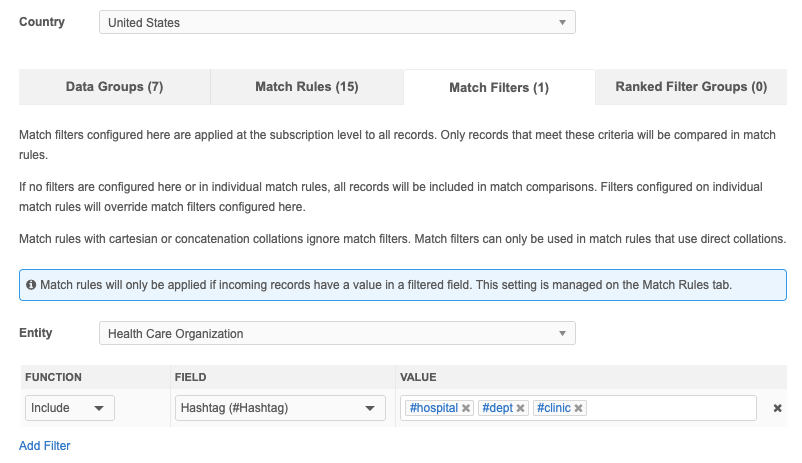
-
-
To include another filter, click Add Filter.
When multiple filters are defined, the filters are combined as an AND operation.
Example

-
Filter 1: Include active HCO records
-
Filter 2 Exclude HCOs that are health systems
Result: Match rules will consider all active HCOs and all HCOs except health systems.
-
-
Save your changes.
The filter will now be applied to all match rules for that entity and country group.
Applying filtered match rules to incoming records
When filters are applied, the rules can consider incoming records even if they are missing the field value of the filter.
To define the behavior:
-
Click the Match Rules tab.
-
Select one of the options:
-
Apply match rules whether incoming records have a value in the filtered field or not.
-
Apply match rules only if incoming records have a value in a filtered field.
-
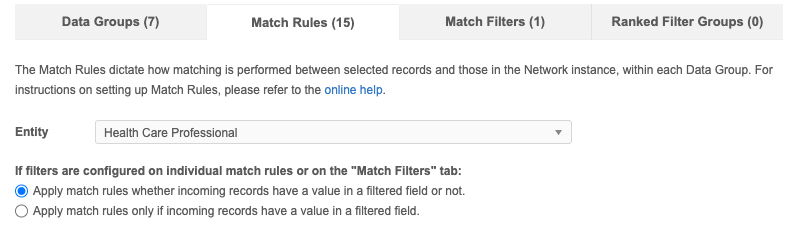
Supported match rules
-
Individual match rules (Match Rules tab)
-
Subscription-level match rules (Match Filters tab)
Supported match filters
This is supported when the filter function is Include.
Exclude functions require the records to have the specified field and value.
Filters on individual match rules
Filters on individual match rules override any filters defined at the subscription level (Match Filters, Ranked Group Filters).
On the Match Rules tab, a message displays when a filter is added to a rule and if filters are configured on the Match Filters tab.

Logging filters
The Match filters in use column in the Match + Data Group Analysis log indicates if a match filter was used when the match pair was found.

Column values
-
Yes - At least one subscription-level filter is enabled and used.
Note: Filters are applied to one object. Some matches might be found using rules that aren't filtered. The value will still be Yes to indicate that filters were in use.
-
No - No subscription-level filters exist or were used to find the match pair.