Working with the Inbox
DM
DS
The Veeva Network Inbox enables Data Stewards to easily access and manage their tasks, including add requests![]() A request to add a new HCP or HCO profile to a customer instance. Add requests are matched against existing data before routing to customer data stewards for review., change requests
A request to add a new HCP or HCO profile to a customer instance. Add requests are matched against existing data before routing to customer data stewards for review., change requests![]() A request to change data from Veeva CRM, Vault CRM, the Network API, or from within the Network user interface. Change requests are processed by either customer or Veeva data stewards, depending on ownership of the data being changed., and suspect matches
A request to change data from Veeva CRM, Vault CRM, the Network API, or from within the Network user interface. Change requests are processed by either customer or Veeva data stewards, depending on ownership of the data being changed., and suspect matches![]() The identification of multiple records that are suspected to be duplicates of one another, but without high enough confidence for automatic resolution.. Data Stewards can sort and filter the Inbox and save the changes as individual views to ensure tasks are dealt with in a timely and organized manner.
The identification of multiple records that are suspected to be duplicates of one another, but without high enough confidence for automatic resolution.. Data Stewards can sort and filter the Inbox and save the changes as individual views to ensure tasks are dealt with in a timely and organized manner.
Actions you can perform on tasks (add requests, change requests, and suspect matches) include accepting, rejecting, modifying, or reassigning them to another group or Data Steward. You can also access profiles directly by clicking on the object name and add records from the inbox page.
A top level filter enables you to refine the Inbox by country, task status, and source system![]() A downstream system from which Network loads data., while column filters enable you to search the Inbox based on a name or the request summary, and display particular task types, assignees, or tasks within a defined service time
A downstream system from which Network loads data., while column filters enable you to search the Inbox based on a name or the request summary, and display particular task types, assignees, or tasks within a defined service time![]() A time value in the Inbox to indicate how long a task has been in the Inbox..
A time value in the Inbox to indicate how long a task has been in the Inbox..
In the Inbox view, you can hover over an object name to view summary information for that entity![]() A high-level record attribute; in general, an HCO or HCP.. You can customize the Inbox to display additional (or fewer) columns and turn on automatic refresh.
A high-level record attribute; in general, an HCO or HCP.. You can customize the Inbox to display additional (or fewer) columns and turn on automatic refresh.
Click the link in the Task ID column to open the task in another browser window.
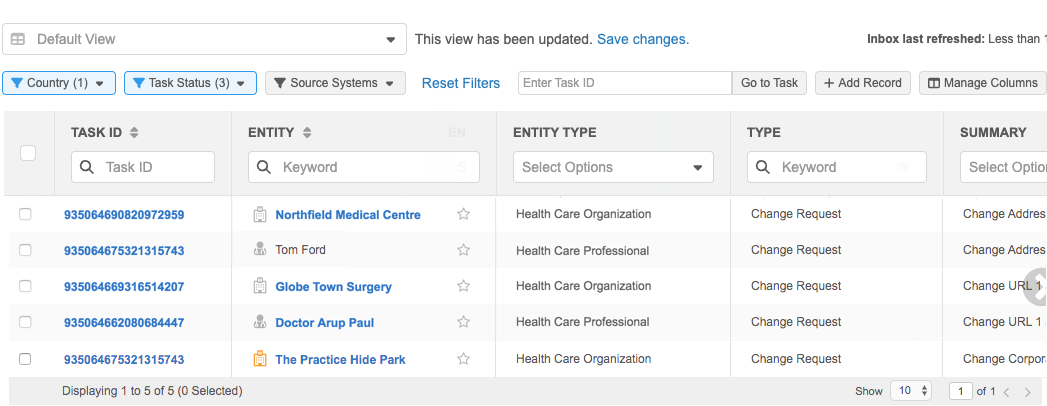
Note: For administrators, the default sort order displays newest items first.
Custom objects
Add and change requests for custom objects are either automatically approved or routed to local data stewards. Data Stewards that have access to custom objects can find the DCRs by filtering the Inbox or by searching by task ID. Data Stewards that do not have access to the custom object through their data visibility profile will see a Lock icon in the inbox and will be unable to open the task.
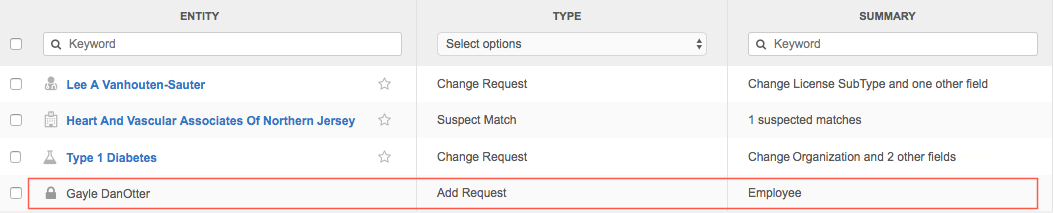
Auto refresh
You can set the Inbox to automatically refresh so you always have the most current data. When the Auto-Refresh setting is on, the Inbox refreshes every five minutes.
To enable the setting:
-
At the top of the Inbox, click the Options
 menu.
menu. -
Toggle the Auto Refresh setting on.
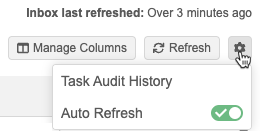
Last refresh time
The Inbox Last Refreshed indicates how much time has passed since the Inbox updated.
-
Auto Refresh on - Use this time to know when the next refresh will occur.
-
Auto Refresh off - Use the time to identify that the data needs to be manually refreshed.
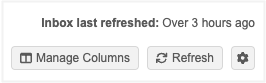
Refresh manually
To manually refresh the page, click Refresh.