Viewing all suspect match data
DS
By default, when data stewards open a suspect match, relevant summary information from the suspect match is displayed on the Suspect Match page. You can display all of the relevant information for the record to further assess suitability for a match.
- On the Suspect Match page, at the top left corner of the record, click All Fields.
The match expands to show all fields, regardless of their match status.
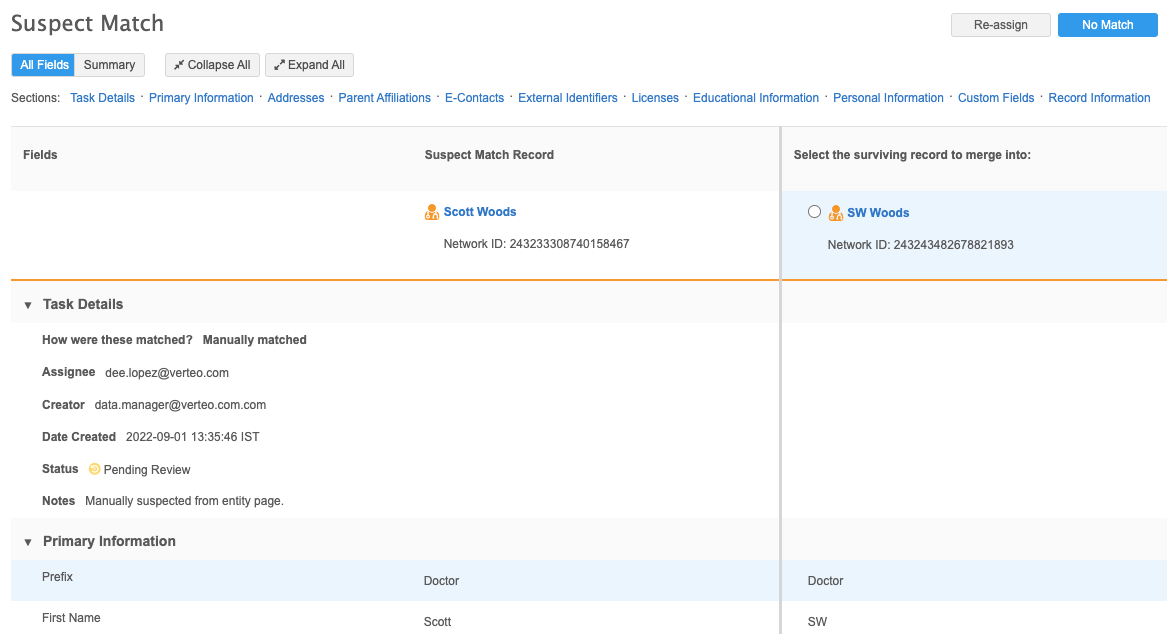
- Click a profile name to display the Profile Preview window. You can scroll within this window to view the entire profile.
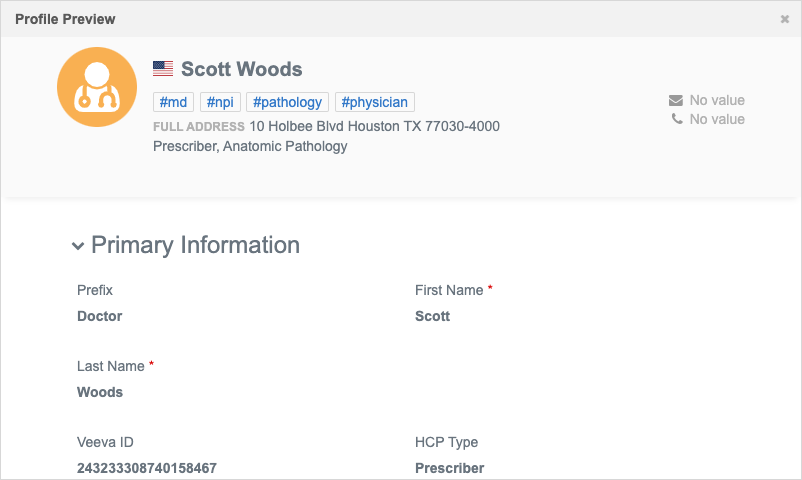
- Click the X at the top right of the Profile Preview window to close it.
-
To return to the summary view, click Summary.
Summary view
In Summary view, the navigation links are highlighted only for the sections that are included in the suspect match. If you click a section name that is not highlighted, the page switches to the All Fields view and opens to the section that you selected.
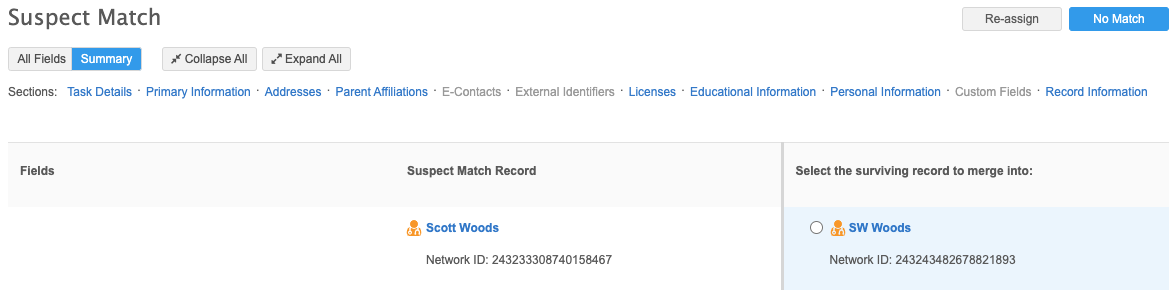
Expand and collapse sections
By default, sections within tasks are expanded. You can collapse sections to view sections on the screen more easily.
Use the Collapse All and Expand All buttons.
Adaptive UI
The Suspect Match page adjusts for changes in screen size. Adaptive UI ensures that information on this page is not truncated; a navigation arrow enables you to see additional columns.
The number of possible matches displayed depends on your screen size. Larger monitors will display 6+ possible matches at a time, while smaller monitors may display as few as 3 at a time.