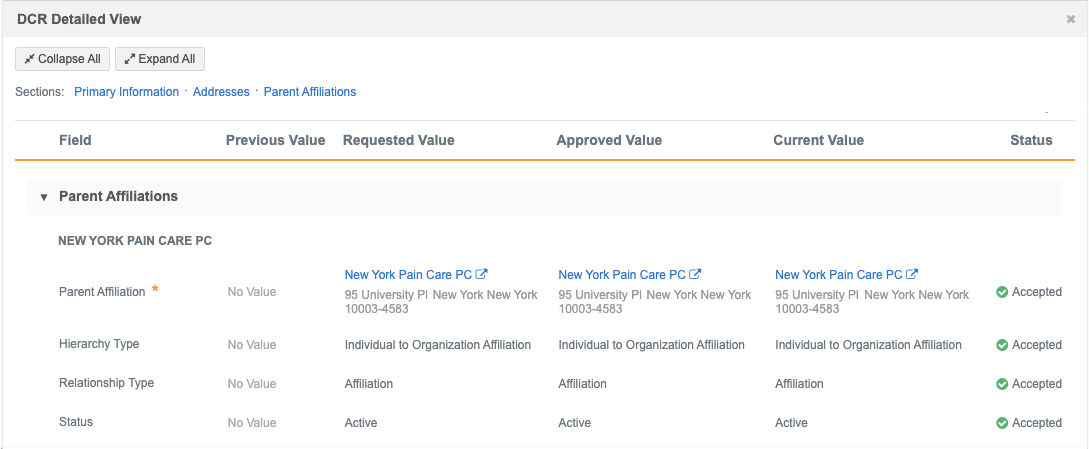DCR Detailed View
DS
Data Managers and Data Stewards can review the detailed changes of processed data change requests (DCRs). The DCR Detailed View displays all of the values that were part of the DCR and the current value so you have a better understanding of the outcome for data quality purposes.
This view is available only for processed add and change requests.
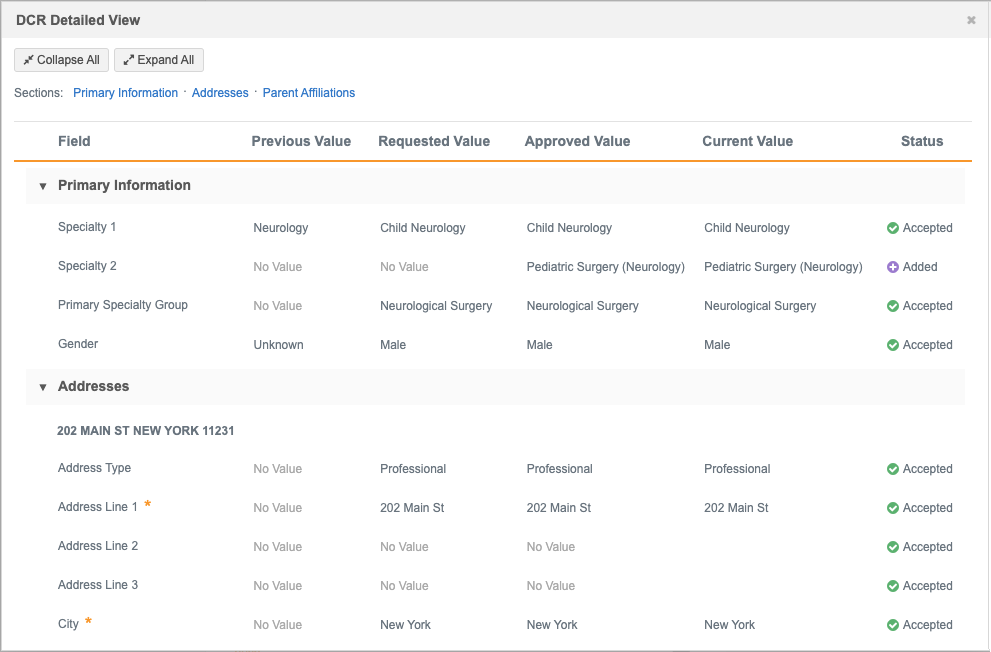
Viewing processed DCR details
Data Stewards and Data Managers can open this view on processed tasks. The button does not display on pending tasks.
-
In the Inbox, open a processed DCR and click the DCR Detailed View button.

-
The DCR Detailed View dialog displays all of the values from the request and the current value on the record.
-
Previous Value (change requests only) - The value on the record that the user requested to change.
- Requested Value - The value that was included on the DCR.
- Approved Value - The value that was set on the DCR by a Data Steward.
- Current Value - The value on the record right now.
-
Status - The action for each field value on the DCR.
Possible values:
-
Accepted
 - The requested value is approved.
- The requested value is approved. -
Added
 - The Data Steward augmented the field value in the DCR. The field was not included in the original DCR.
- The Data Steward augmented the field value in the DCR. The field was not included in the original DCR. -
Rejected
 - The requested value was not approved.
- The requested value was not approved. -
Modified
 - Data Stewards modified the requested field value before approving the DCR. The final approved value is different from the original requested value.
- Data Stewards modified the requested field value before approving the DCR. The final approved value is different from the original requested value.
-
-
Address details
Network address inheritance
For addresses that have been copied from a parent address, an icon displays beside each field to indicate the final status after the task has been processed.
Possible values:
-
Synced
 - Address is synced or copied from a parent address.
- Address is synced or copied from a parent address. -
Unsynced
 - Address is unsynced from the copied parent address
- Address is unsynced from the copied parent address -
Disqualified
 - Copied parent address is disqualified.
- Copied parent address is disqualified.
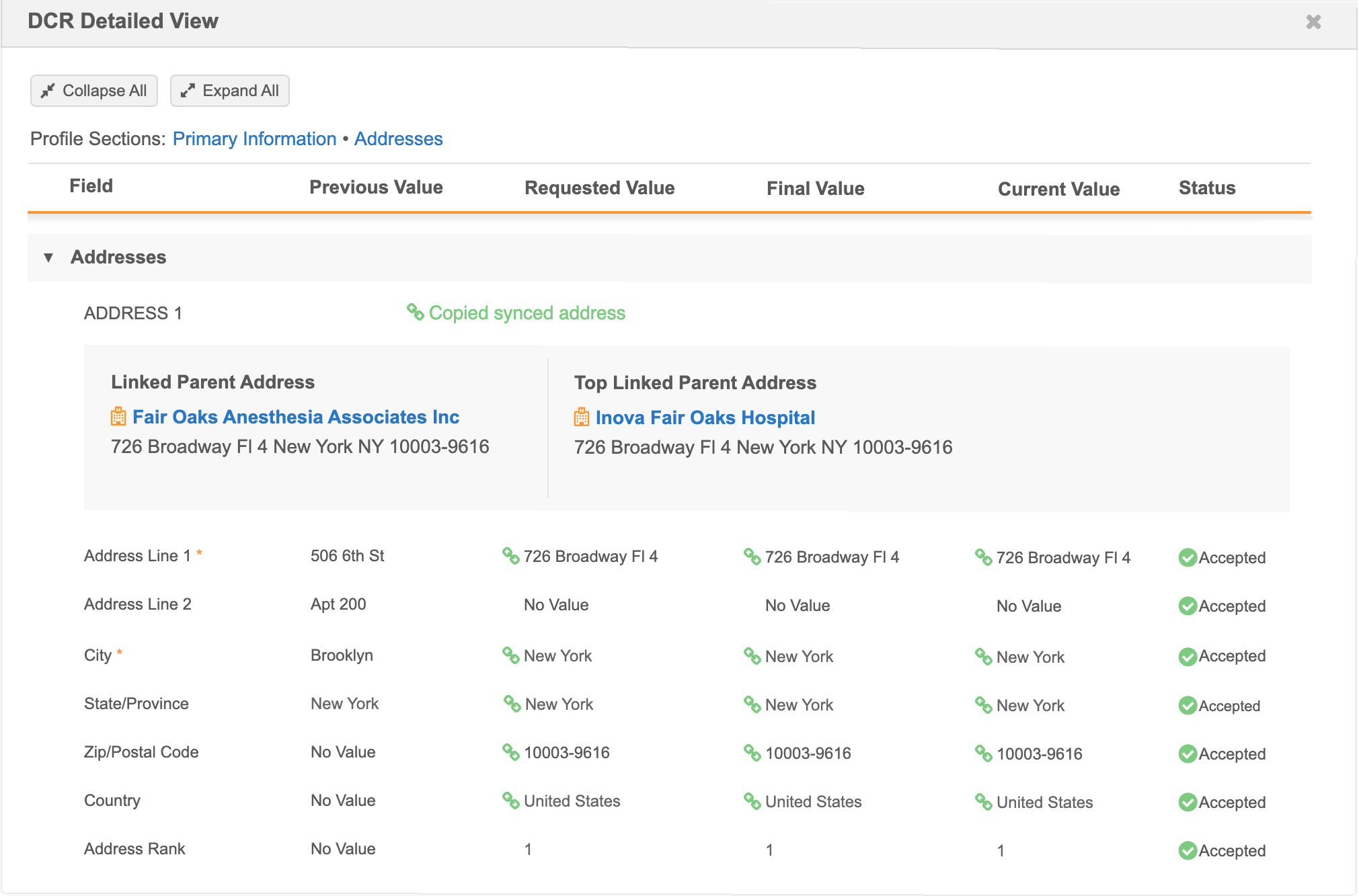
Address verification
Address verification changes also display on the view.
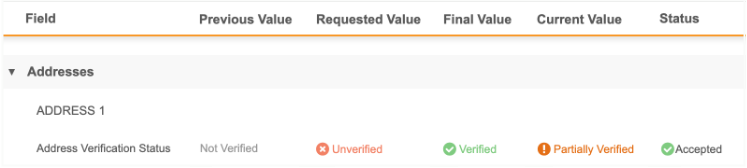
Parent affiliations
A link to the parent HCO displays in the detailed view. Click the link to open the parent HCO record in a new browser window.