Edit a data visibility profile
-
In the Admin console, click Users & Permissions > Data Visibility Profile.
The Data Visibility Profile page appears, showing the list of current profiles.
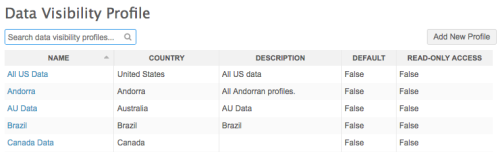
- Click a profile in the Name column.
The profile page appears.
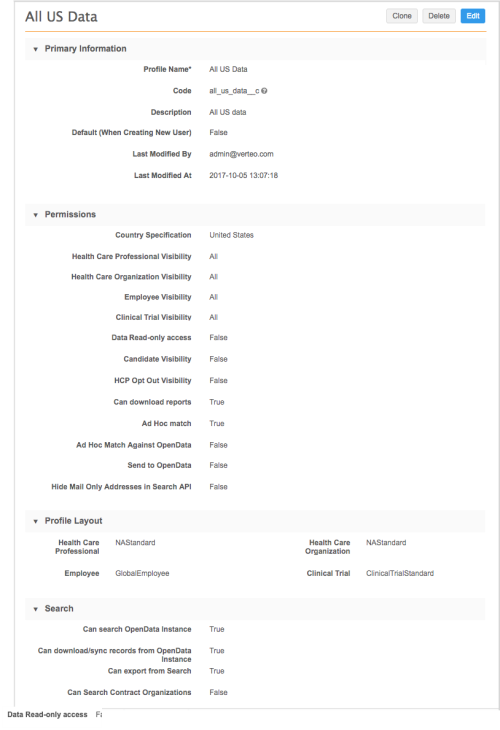
- Click Edit.
-
In the Profile Name field, type a descriptive name for the profile.
The Code is automatically generated from the original name of the data visibility profile and is used for exporting Network configurations. The code does not change if the name changes. For more information, see View exported configuration records
-
In the Description text box, type a meaningful description for the profile.
-
In the Default (When Creating New User) drop down list, select True to set this profile as the default for new users, or False if another profile is set as default.
- In the Country Specification drop down list, select the country this profile applies to.
- In the HCP Visibility filter, click Add Filter and begin typing the name of an HCP type to include or exclude for this profile. Your input is automatically completed if matching types exist.
- In the HCO Visibility filter, click Add Filter and begin typing the name of an HCO type to include or exclude for this profile. Your input is automatically completed if matching types exist.
- In the Read-only access drop down list, specify whether the user profile has read-only access to Network.
- In the Candidate Visibility drop down list, specify whether users with this profile can view candidate records. For more information, see Candidate records.
- In the HCP Opt Out Visibility drop down list, specify whether users with this profile can view opted-out
 Direction from an HCP that their personal attributes should not be visible to those who use Veeva OpenData. Capture of opt-out requests is required by law in some countries. records. For more information, see Data privacy opt out.
Direction from an HCP that their personal attributes should not be visible to those who use Veeva OpenData. Capture of opt-out requests is required by law in some countries. records. For more information, see Data privacy opt out. - In the Can download reports drop down list, specify whether users with this profile can download reports.
- In the Ad hoc match drop down list, specify whether users with this profile have access to the ad hoc match feature. For more information, see Ad hoc match.
-
In the HCP Page Layout drop down list, select a layout for the user's region.
-
In the HCO Page Layout drop down list, select a layout for the user's region.
-
In the Can search OpenData Instance drop down list, specify whether searches for this profile include Veeva OpenData data.
-
Expand the Prevent
-
In the Can download records from OpenData Instance to this Network Instance drop down list, specify whether this profile can download records from Veeva OpenData data.
-
In the Can export from Search drop down list, specify whether this user profile can export records directly from search results.
-
In the Can Search Contract Organizations drop down list, specify whether searches for this profile include contract organizations. This includes search on records for which externally_mastered__v is set to True.
-
At the bottom of the page, click Save.