Data cleanup for primary addresses and affiliations
A defect was identified in the Address Merge capability that was released in Network version 20R2 (August 2020). Under certain conditions, merging addresses can trigger the recalculation of Primary Address and/or Primary Affiliation flags in Veeva Network.
Veeva OpenData US processed a large number of address merges in September, October, and November 2020. This triggered the defect for some OpenData records in customer instances.
When addresses on the same record were merged, the primary flag might have been moved to a different address/affiliation on the record. This affected records that use either the Network Calculated or Unique Checkbox primary fields.
Data cleanup options
If you have affected records, the Network Product team can revert the primary addresses/affiliations back to where they were before Veeva OpenData US began merging addresses. If you wish us to do that, please submit a support ticket.
Alternatively, the set of instructions below will help you to cleanup in your Network instance by using the Data Updater feature.
Clean up primary data
Administrators and data managers can use these steps to reset the primary flag on the correct addresses and affiliations.
Create a source system
Create a system for this purpose.
- In the Admin console, click System Interfaces > Systems.
- Click Add System.
- Type a Name. For example, call the system veeva_primary_fix.
- Type a Description.
- Accept the remaining default values.
- Save your new system.
- In the Confirm Edit System dialog, click OK.
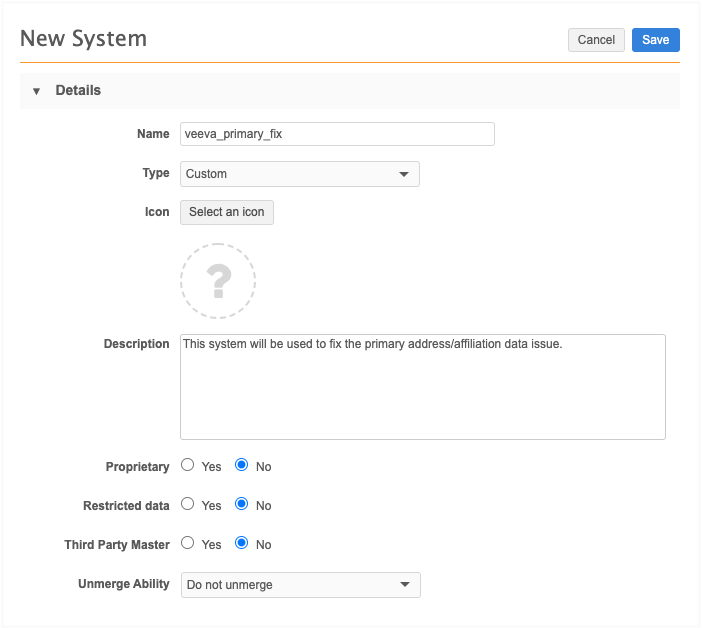
Update source rankings
Update the source ranking to prioritize your new system so it overrides the primary field value when you update the data.
- In the Admin console, click System Interfaces > Source Rankings.
- Find the system that you just created.
- In the # field, type 1. The system will move to the top of the list.
- Save your changes.
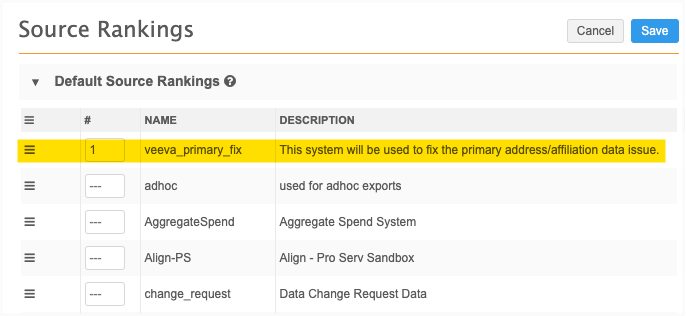
Update the primary data
Use the data updater to update the primary address / affiliation for your Network instance.
-
Create a .csv or Microsoft Excel (.xlsx) file that includes the Network entity ID of the addresses and the primary field that you want to update. Create a separate file for addresses and affiliations, if required.
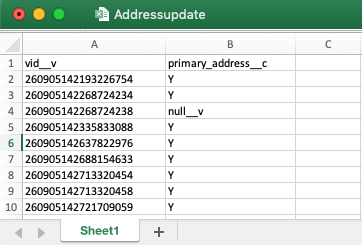
- On the Network menu bar, click Data Updater.
- Click New Data Operation and choose Update Records.
-
On the Upload File tab, choose Address or Parent HCO (for affiliations).
Note: For addresses, do not select the Verify and Clean Addresses option that displays.
-
Source System - Select the system that you created to fix the primary on your data.
- Third Party Data - Indicate if the file that you are uploading contains third party data.
- Upload your file.
- Follow the wizard to update the data. For detailed information, see Updating records with the Data Updater in the Veeva Network Online Help.
When the data updater job runs, the primary flag will be located on the address or affiliation that you specified in the file.
Update source rankings
Return to the Source Rankings page (System Interfaces > Source Rankings) and update the system that you created with the lowest rank. Remove 1 from the # field and use the handle to move the system to the bottom of the list.
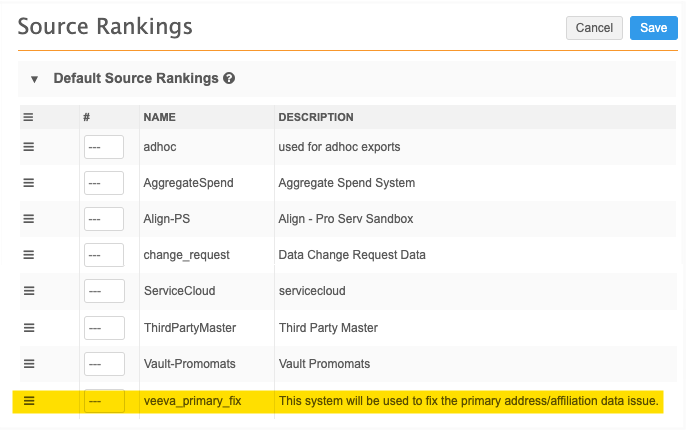
Remove new system (optional)
You can hide the new system from the Network UI so it's no longer available to use. To hide the system, submit a ticket to Veeva Support.