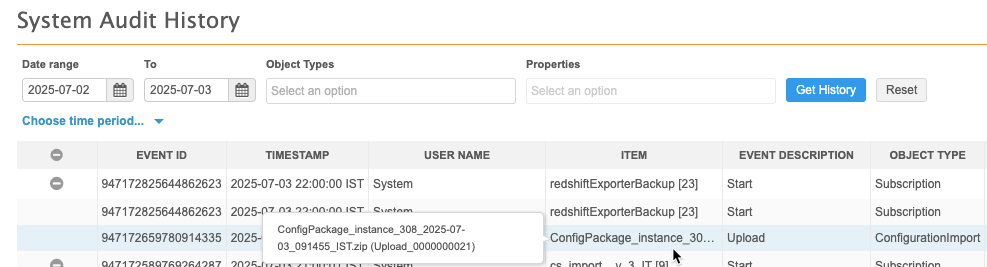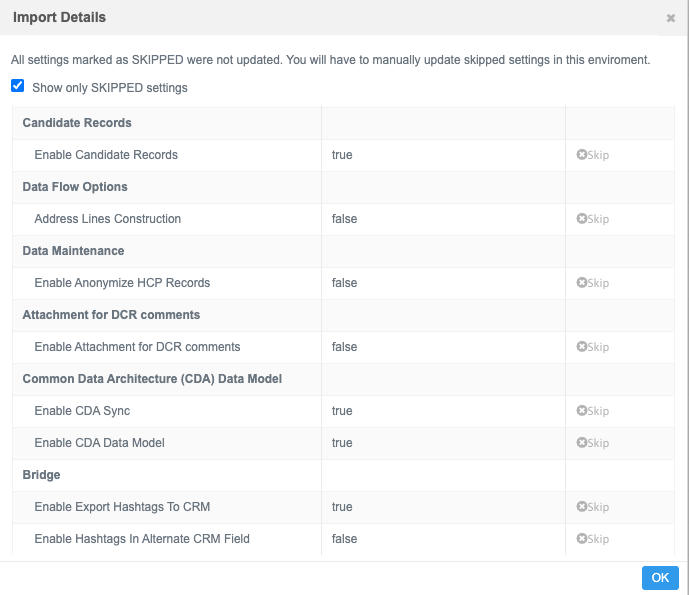Importing configurations
Administrators can import packages that have been deployed to their Network instance.
Tip: Before applying the imported package to the target environment, use the Download Configuration Package option (Settings > Configuration Export) to take a snapshot of your current configuration so that you can refer back to it in case there are issues with the imported configuration. The snapshot can help you to troubleshoot any issues.
Import a transferred package
To import packages that were transferred from an associated environment:
- In the Admin console, click Settings > Configuration Import. The Configuration Packages - Import page lists any packages that have been imported to your environment.
- Pending - The package has been transferred to the target but has not yet been imported.
- Completed - The package was imported.
- Failed - The package failed to be imported to the target.
Click a package that is in Pending state.
The package contains details about the configuration records that are included and what action will be taken during import.
- Configuration Category - The configurations that were included in the package display in the table in the following categories:
- Custom Objects - All of the custom object types (objects, sub-objects, and relationship objects).
- Custom Fields- All custom fields associated to the custom objects.
- Network Data Model - All Veeva standard fields and custom fields on Veeva objects, grouped by Veeva object.
All of the standard feature configurations are listed by name in the table; for example; Data Maintenance, Profile Validation Rules, and so on.
- Version columns - The feature version displays for each configuration category. The version in the package and the version in your target environment must be the same for the package to successfully import.
- Import Action - Actions can be one of the following:
- Add - Configuration records that do not exist in the target environment will be added.
- Update - Configuration records that exist will be overridden.
Partial update - Some configuration records will be skipped or ignored, so they will have to be manually updated.
Click the Partial Update link to view the configurations that are skipped or ignored so that you can manually update them after the import.
Example
General Settings are typically partially updated because they contain feature flags that must be configured in the instance. The Import Details displays all settings that were skipped.
Partial add – Some configuration properties are skipped during the add. For example, some single sign-on (SSO) settings are skipped.
- Skipped - The complete configuration is skipped during the import. Configurations are skipped if the feature (for example, Concur) is enabled in the source environment but is not enabled in the target environment. The Concur settings will not be imported.
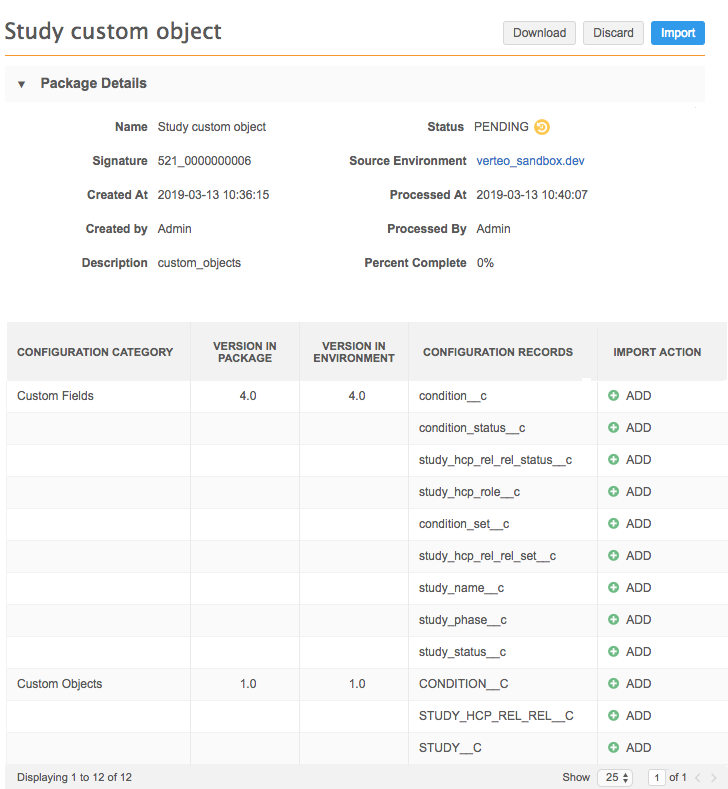
- Configuration Category - The configurations that were included in the package display in the table in the following categories:
- Click Import.
- In the Confirm Import dialog, click Proceed.
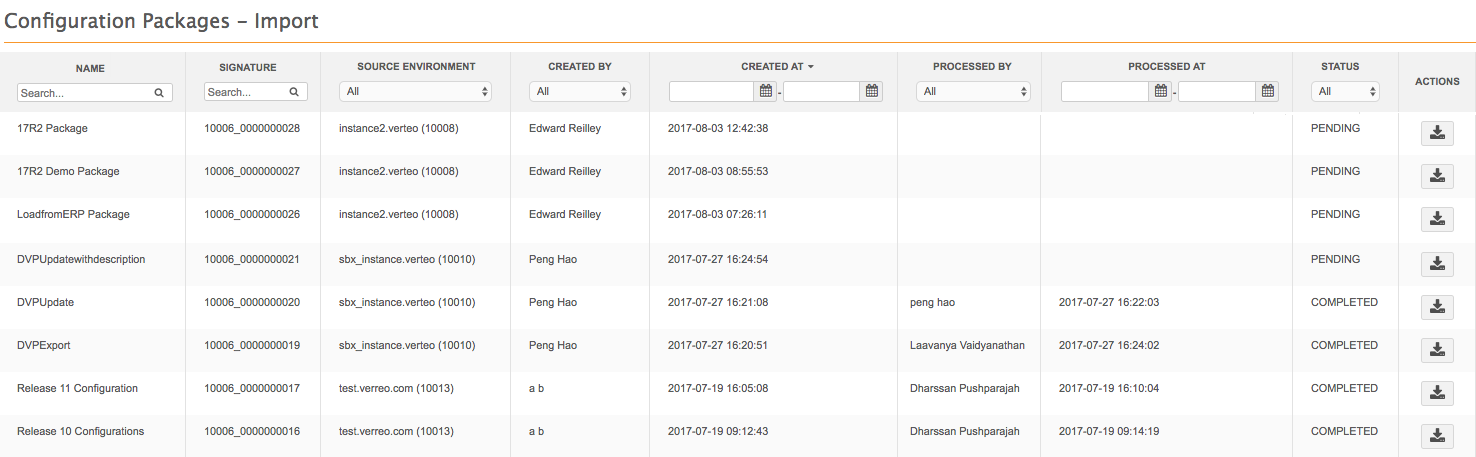
The table contains the following information:
Name - The package name.
Signature - The unique identifier of the package. This consists of the Network instance ID and an incremental package ID.
Source Environment - The instance where the configuration package was created.
Created By - The user who created the configuration package in the source environment. This user might not exist on the target environment.
Created At - The time that the package was created in the source environment.
Processed By - The user who imported the package.
Processed At - The time that the package was imported to the target environment.
Status - The configuration package status. The status can be one of the following:
Actions - The package can be downloaded.

When the package is being processed the Status field updates to Active. You can monitor the progress using the Percent Complete field. Refresh the page to update this field; it does not automatically refresh. You can navigate to other pages in the Network UI when the package is processing.
When the package is imported, the Status field updates to Completed and the Processed At and Processed By fields are populated.
Considerations during import
- Failed records - if individual configuration records fail to be imported, the entire configuration package does not fail.
-
Feature version mismatch - If there is a mismatch between the versions in the configuration package and the environment, the Import button is dimmed and the package cannot be imported. Configurations must contain the same feature versions to be compatible.
Feature versions change when there are significant enhancements to a feature. If there is a mismatch, wait until the target environment is updated (for example, if your source is a sandbox environment, wait until the target (production) environment is updated). Delete the configuration package and recreate it when the target environment is updated so the package contains any changes to the source environment
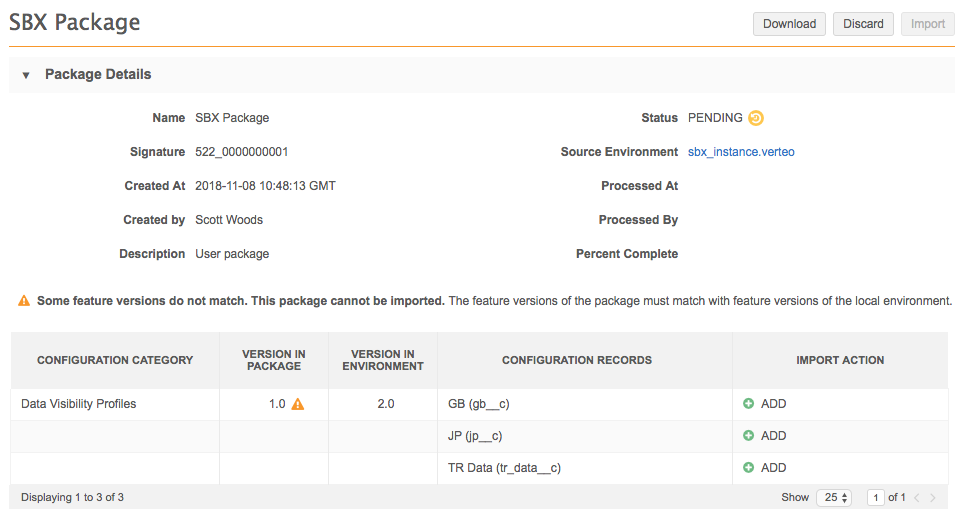
Feature version information can be found in the manifest.txt file in the configuration package.
Importing file packages
Export packages that were downloaded as files can be uploaded to any target environment.
Important: Files can be imported to Sandbox instances only. Test and verify the imported configurations on the Sandbox first and then export them to a Production instance.
To import a file:
-
In the Admin console, click Settings > Configuration Import > Upload Configuration Package.
The Upload Configuration Package button is not active in Production instances.
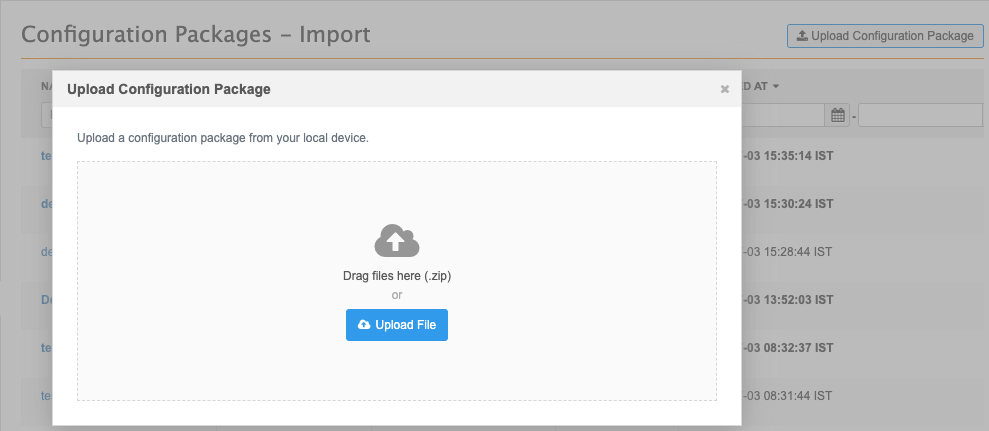
-
Choose the .zip file package from your local computer.
File requirements
-
Type - Must be a .zip file.
-
Size - 50MB maximum.
-
-
The file is validated to ensure that it hasn't been modified since it was downloaded. If validation passes, click Proceed.
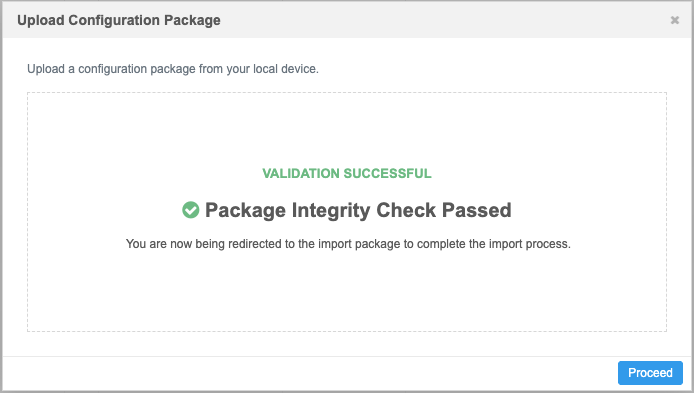
-
The package details display. Click Import to apply the configuration to the instance.
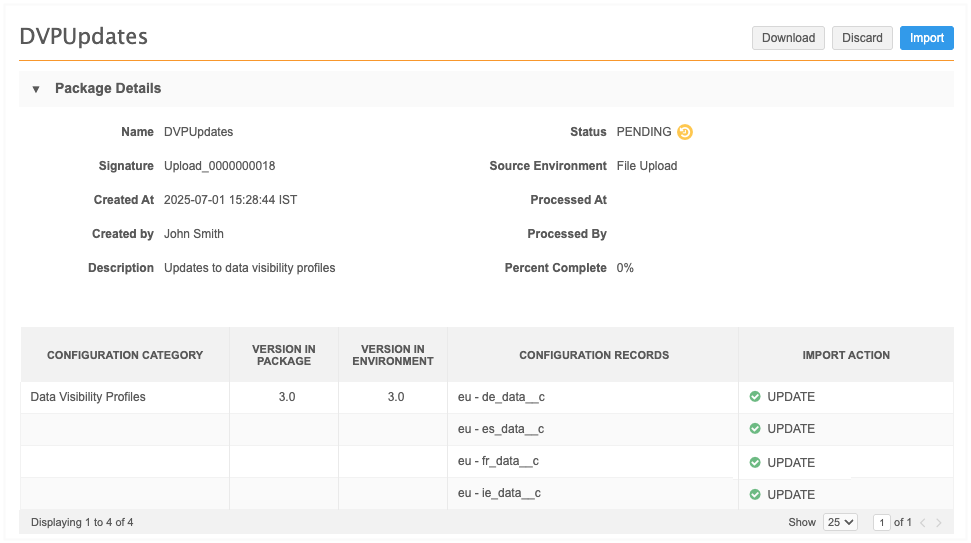
Configuration - Import page
Administrators can easily identify the packages that were uploaded as a file.
Key details:
-
Source Environment- Specifies File Upload.
-
Signature - For file uploads, the naming convention is Upload_<incremented number>.
A file can be uploaded multiple times, so the number is incremented for each upload.
-
Status - Packages that have not been applied to an instance yet, are Pending.
Pending packages are highlighted.
-
Created by - The user that uploaded the file to the instance.
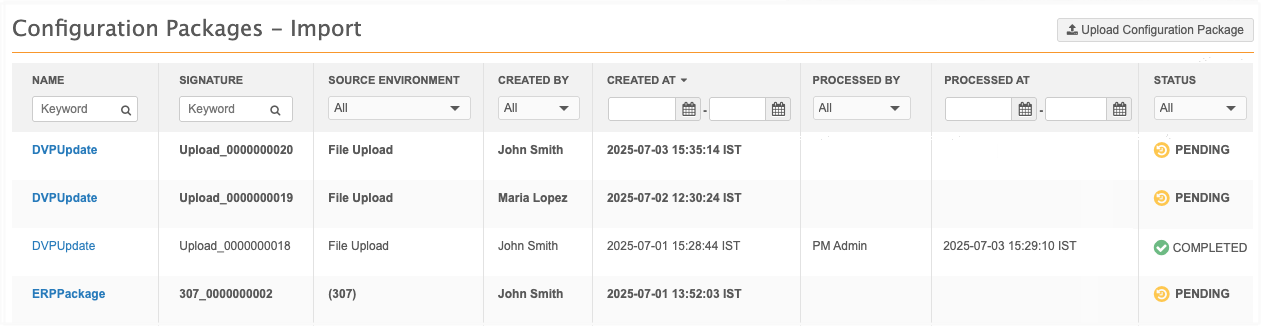
Import file validation
When you import a file to a target instance, it is validated for several factors.
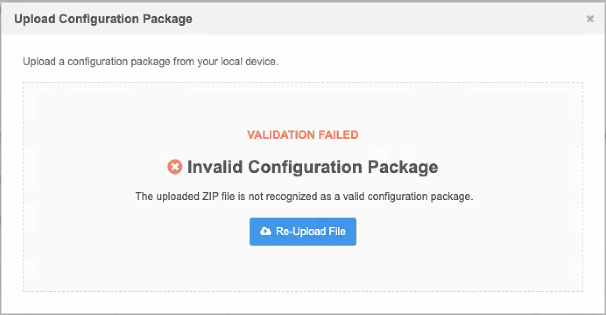
The following errors can occur.
-
Invalid Configuration Package - The package is missing one or more of the following files:
-
manifest.txt
-
checksum.txt
-
at least one Network configuration (.json) file.
This error can also display if you unzip a file and then zip it again (but didn't change the content) on a Mac because MacOS adds metadata (hidden files to the zip archive).
-
-
Unsupported Configuration Package Version - The export format version is 1.2 or lower. The package was created before file uploads were supported.
Package versions are in the manifest.txt file. Check the file to see the version.
-
Package Integrity Check Failed - One or more files in the package have been changed since it was downloaded.
-
Invalid file format - The file is not a .zip file.
-
File Size Limit Exceeded - The .zip file is larger than 50 MB.
Incompatible configuration packages
Packages that contain feature versions that do not match can be uploaded to a target Network instance but it cannot be imported. Open the Pending package to see the feature versions that do not match. A Warning icon displays in the Version in Package column.
Feature versions are increased when enhancements are added.
Recreate the package in the source environment and upload it again.
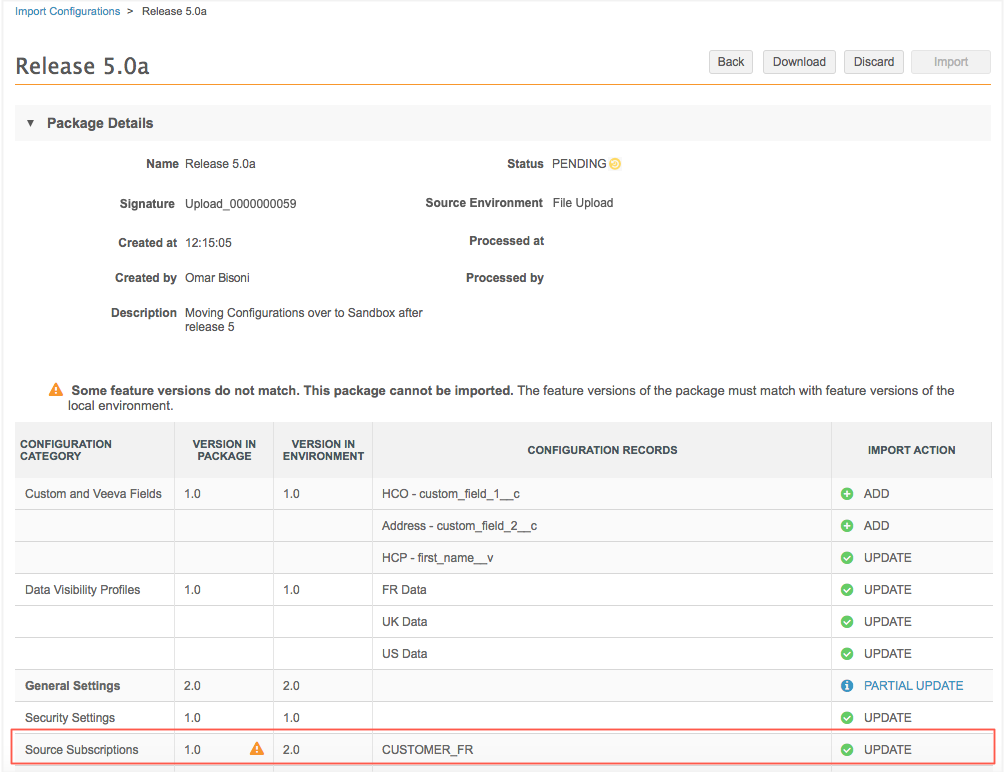
Logs
Administrator can track configurations that are uploaded from a local computer to the Network instance in the System Audit Log (Logs).
Event details
-
User Name - The user that imported the file.
-
Item - The configuration package name and the signature.
Hover over the Item value to see a pop-up with the details.
-
Event Description - Upload
-
Object Type - ConfigurationImport