Searching Network data in SAP Concur
Once an administrator has provisioned an Integration user in Network and configured the application connector in SAP Concur®, Concur users can search HCPs in Network data.
Note: The connector is also available from the SAP Concur Expense iPhone application.
Search for an HCP attendee from an expense
A user can add HCP details to an SAP Concur expense from Network Data, wherever an attendee is available for the expense. Network does not currently support search by the following field types: Boolean, date, and numeric (integer, double, float, and long).
- In the Attendees section of the expense, select Advanced Search from the Add drop-down list.
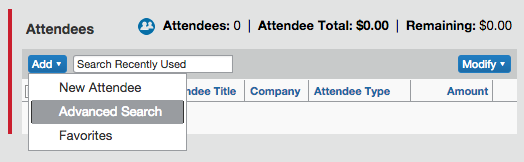
Note: You must use advanced search. The regular search field will not return Network results.
- From the Search Attendees dialog, verify that Choose Attendee Type is set to Healthcare Professional; this ensures that Concur will only search Network data.
- Type the criteria for your search and click the Search button. Matching Network records appear in the Search Results list. These results are based on Network (rather than SAP Concur) search functionality, so search term matching and results are the same as what would appear if you were to search directly from the Network UI.
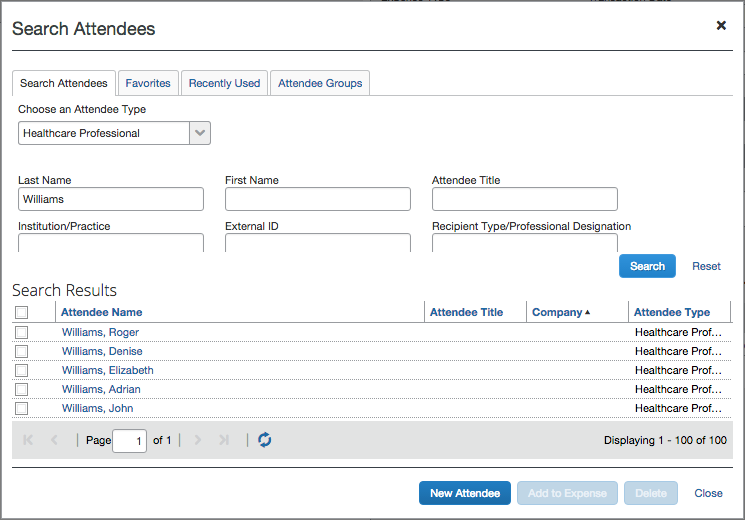
- Select one or more records and click Add to Expense to add them to the expense report. You can click the attendee name to view detailed information on the record.
- Click the Close link to return to the expense.
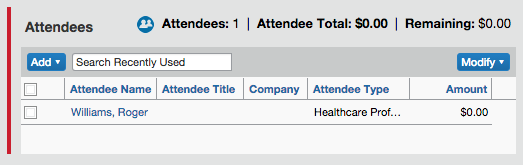
About search results
SAP Concur search results on Network data are restricted to the country and other data visibility profile configuration for the corresponding Network Integration user. Results will only appear in SAP Concur that would also appear in Network for that user’s data visibility profile.
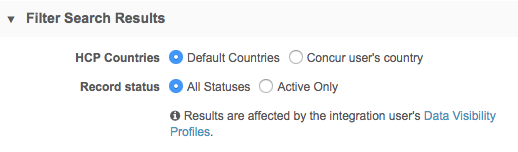
Administrators can choose the following options in the Concur Connector configuration to customize search results according to the Concur user's settings:
- HCP Country
- Default Countries: Display results for all countries defined in the user's data visibility profile.
- SAP Concur user's country: Only display search results for the user's country.
Previously, in the System section, SAP Concur users could filter their search results on their country.
- Record status
- All Statuses: Display results for all active and inactive records.
- Active Only: Exclude inactive records from search results. This includes HCPs, HCOs, addresses, licenses, and parent HCOs. Excluding these records ensures a higher quality of search results and minimizes compliance risk.
Sub-objects in search results
The Veeva Network data model permits multiple address, license, and relationships for a single Health Care Provider (HCP), however, the SAP Concur data model only includes one address, license, or parent HCO. In this release, the Network-Concur Connector now returns the most relevant sub-object (address, license, parent HCO) based on the user's search criteria.
Example
An SAP Concur user uses the following information to search for an HCP:
- Name: Bob Wood
- State: NY
- Institution: Memorial
Network has the following records that match the search query:
| Network ID | Name | Specialty | Address 1 | Address 2 | Institution 1 | Institution 2 | License 1 | License 2 |
|---|---|---|---|---|---|---|---|---|
| 347524551476876288 | Bob Woods | Thoracic Surgeon | 12 Bay St, Pawicky, NJ (active) | 4 Elm Ave, New York, NY (active) | Memorial Hospital (inactive) | Atlantic Health System | NY 26NR05841200 | DEA F91234567 |
| 347524552617726976 | Robert Wood | Thoracic Surgeon | 47 Lincoln Way, Burlington, VT (active) | 21 8th Ave, New York, NY (active) | University Health Network | Memorial Hospital | PA RN206870L | NY 26NR08235700 (inactive) |
Network considered the following criteria to return the most relevant results:
- Both records match on name
- Both records include an active address in the state of New York
- Robert Wood matches on the active parent affiliation. Bob Woods does not match because the parent affiliation is inactive.
- The best license is returned based on the following criteria:
- Active licenses preferred
- Matches the address state (NY)
- Best state license flag = true
- Last update time is more recent
Results
Based on the search considerations, the following results are returned to the SAP Concur user:
| Network ID | Name | Specialty | Address | Institution | License |
|---|---|---|---|---|---|
| 347524552617726976 | Robert Wood | Thoracic Surgeon | 21 8th Ave, New York, NY (active) | Memorial Hospital |
The sub-objects that best matched the search criteria were returned:
- Address - The active address in NY is returned because it best matches the search criteria.
- Parent HCO - The active parent HCO is returned.
- License - The active license that is from the same state as the address.
Field lengths in search results
Because maximum field lengths might differ between Concur settings and Network data, field values in the search results will be truncated where the maximum field length in Network is greater than a particular field length in Concur.
You can see maximum field lengths in your Network instance. In the Admin console, click Data Model and select the data domain. Choose the object to view the fields and details.
Note: Field lengths in Network are suggestions only; they are not enforced.
Searching attendees in Veeva OpenData
Veeva OpenData records are downloaded to Network instances on a daily basis. As a result, records added to Veeva OpenData will not appear in Network immediately, but will be immediately available in Concur.
Veeva OpenData search results are dependent on the Integration user's data visibility profiles and permissions; however, they can be configured for the Concur user's country and language settings.
Note: Veeva OpenData records are only downloaded locally if you save the corresponding expense report in Concur; searching Veeva OpenData records in Concur does not download them.
Creating new attendees
Note that new attendees you create in Concur are not sent to Network. You can choose to hide the New Attendee button in Concur to ensure that attendees are selected from Veeva Network data only.
Network search audit
Concur searches are identified in Network's search logs. Administrators can view the logs to see the users that are accessing data in their Network instance.
To view the search log, in the Network Admin console, click Logs > Search Audit History. In the log table, searches from Concur are identified in the Origin column.
If there are multiple Concur environments, Network administrators can view Concur searches completed by each integration user.
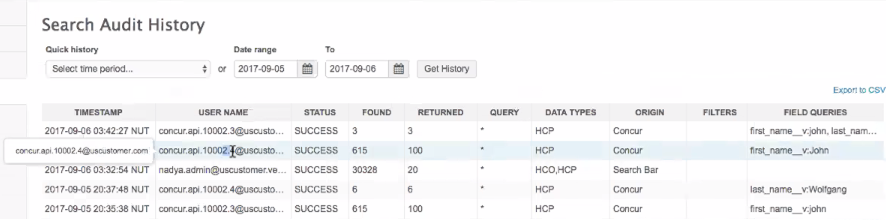
Search strategies
Search results are sorted according to relevance; exact matches are considered more relevant, while fuzzy matches are considered less relevant. Ideally, search results should contain the fewest possible records comprising the most relevant matches. To achieve this, you can start with a detailed search and remove criteria as needed to find a specific HCP.
Narrow results
To retrieve a set of narrow but more precise search results, a unique identifier is most often the best method:
- NPI, State License, Veeva ID
You can also get precise results through combinations of the following attributes:
- Last Name, First Name, City, and State
- Last Name, First Name, and Zip
- Last Name, Street Name, City, and State
- Last Name, Street Name, and Zip
Broader results
To produce a broader set of results that might help you find the intended HCP, eliminate criteria from your narrow search using combinations of two or three of the following:
- Last Name
- The first letter of the First Name
- Address Line 1
- Street Name
- State
- City
- Zip/Postal Code