SAP Concur configuration
Before users can search HCPs in Network to select them in SAP Concur®, the following administrative tasks must be completed in SAP Concur:
- Create an HCP attendee type to use with Network
- Configure the SAP Concur system to connect to Network.
- Configure the SAP Concur services used for the Network integration.
- Add the Veeva Network Connect app to SAP Concur.
The detailed steps for each of these tasks are provided in the following sections.
Create an HCP Attendee type in SAP Concur
When migrating to SAP Concur, you should inactivate the existing HCP Attendee type and create a new HCP Attendee type for use with Network. SAP Concur Professional Services or an SAP Concur admin user has permission to add or change the HCP attendee type.
To create the new type in SAP Concur:
- Log into SAP Concur as the Web Services admin user.
- Select Administration > Expense > Attendees and click New.
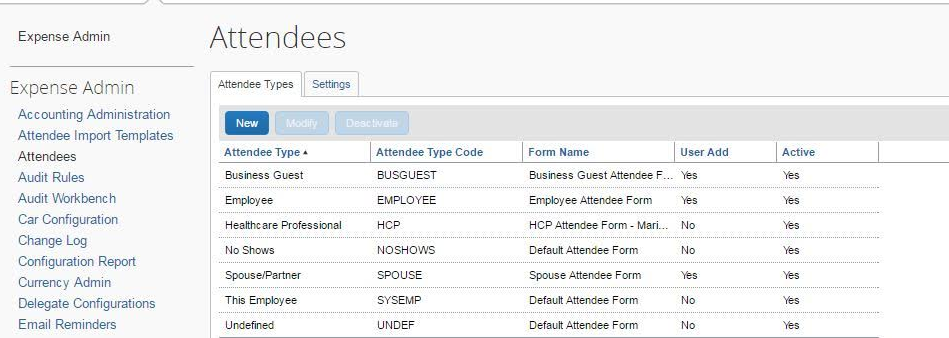
- Complete the dialog according to the following. Ensure that you clear the Allow users to add attendees of this type checkbox.
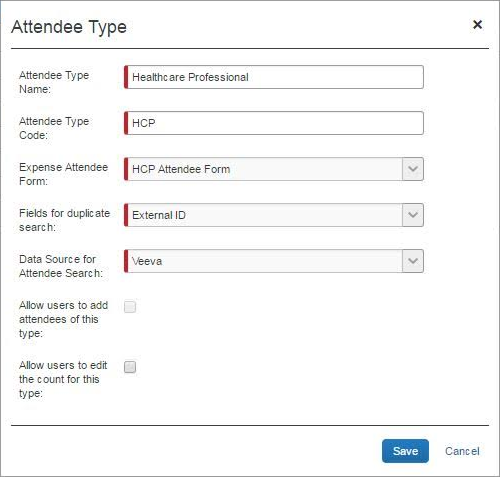
- Click Save.
SAP Concur system configuration
To configure the system used for Network Concur integration:
- From the Administration menu, select Company > Web Services.
- Under Web Services, select Manage Application Connectors. The Application Connector Registration page lists any registered connectors.

- On the Application Connector Registration page, click Modify to update an existing connector or click New to add a connector.
- Add or update the name and description for the connector.
- In the Host Name field, type the host name of the Veeva Network Connector for Concur: https://concur.veevanetwork.com/concur.
-
For the User Name and Password fields, provide the credentials for the Network Integration user. These credentials must match those specified for the user in Network.
Important: SAP Concur requires usernames and passwords to be a minimum of 10 characters and a maximum of 50 characters. The Network Concur Connector will not work if these requirements are not met.
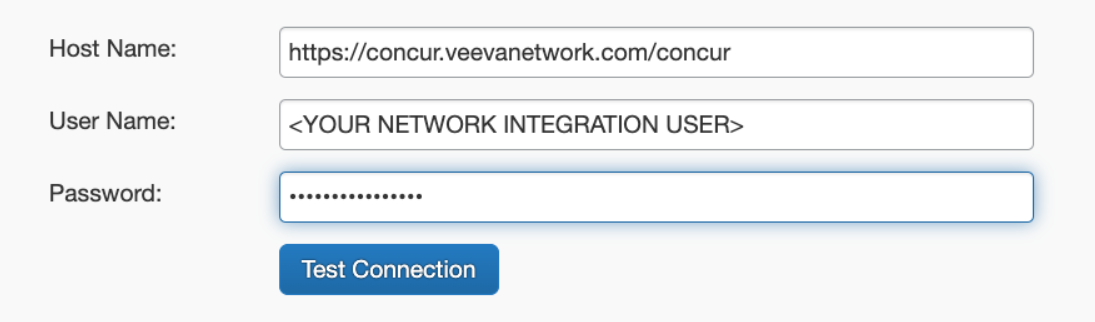
- To verify the connector, click Test Connection.
- Click Save and continue to services configuration.
A success dialog appears if the connection is valid.
Note: If the Network security policy for the Integration user enforces regular password changes, remember to update the password for the connector as needed.
SAP Concur services configuration
When the SAP Concur system configuration is complete, the Web Services admin user can set up the service used for Network Concur integration.
Prerequisite: Ensure that you have updated or created an HCP Attendee type for Network in SAP Concur.
To configure the services:
- On the Application Connector Registration page, in the Services section, select the Fetch Attendee row and click Configure.
- In the Configure Service dialog, perform the following actions:
- Add the domain for your Network instance to the end of the value in the Endpoint field. By default, only
attendee/v2.0/fetchappears in this field; you must append a domain for the endpoint to be meaningful and the service to work. For example,attendee/v2.0/fetch?domain=verteo.veevanetwork.com. - Select the Active checkbox.
- In the list of attendee types, select only the Healthcare Professional checkbox.
- Click OK.
- Add the domain for your Network instance to the end of the value in the Endpoint field. By default, only
- At the top of the Application Connector Registration page click Save.
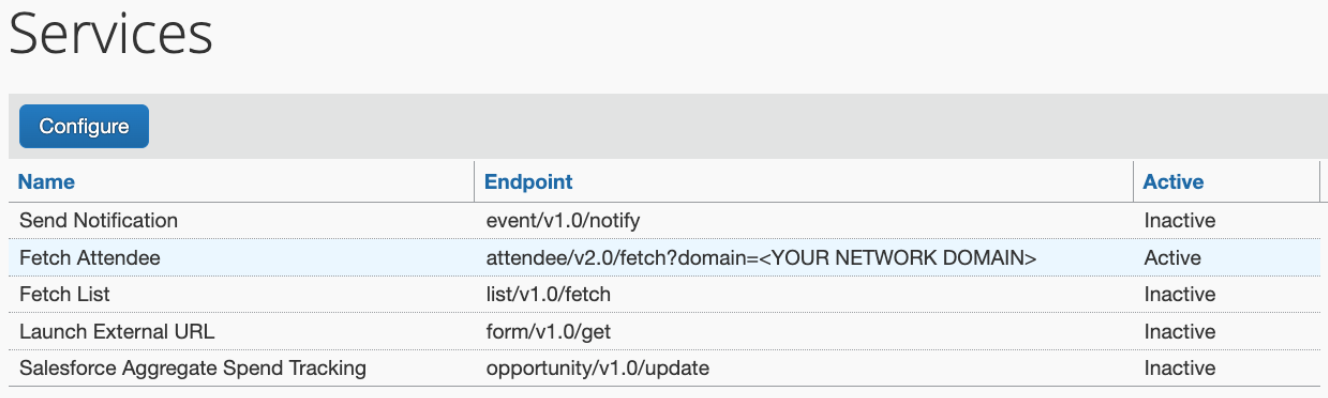
Add the Network app to SAP Concur
You can search for and add HCP attendees to an SAP Concur expense report directly from Network. To enable the downloading of Network records to your SAP Concur instance, add the Veeva Network Connect app.
To add the app:
- Log into SAP Concur with the Web Services Admin user credentials.
- In the Administration menu, click Company > Web Services.

- Under Web Services, click Enable Partner Application.
- On the Enable Applications page, scroll through the list of names to find the Veeva Network Connect app.
- Click Enable.
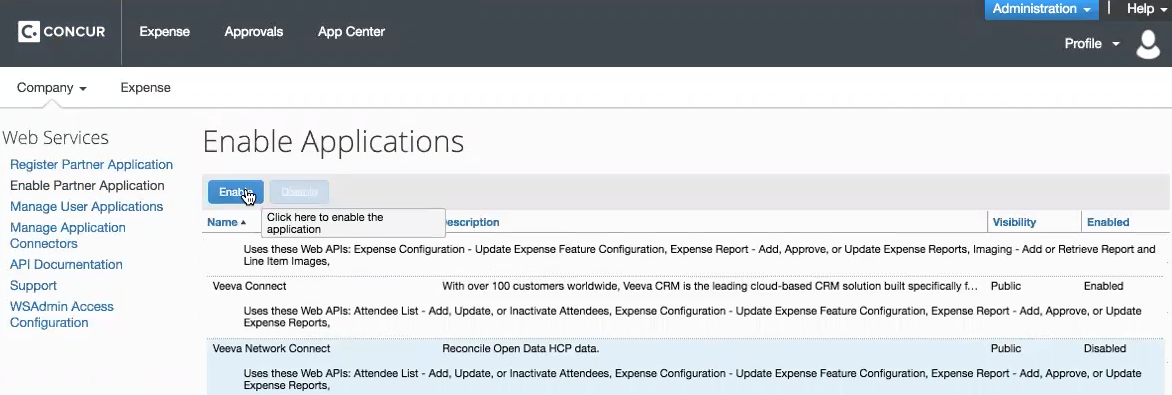
- In the Confirm Action dialog, click Yes.
The Veeva Network Connect app is now enabled in your SAP Concur instance.