View Network login activity
The Login Audit History page displays all user logins and password activity, ordered by the most recent events.
By default, up to 50 entries for the past day display.
Access the logs
Administrators can access the Login Audit History page by clicking Logs > Login Audit History.
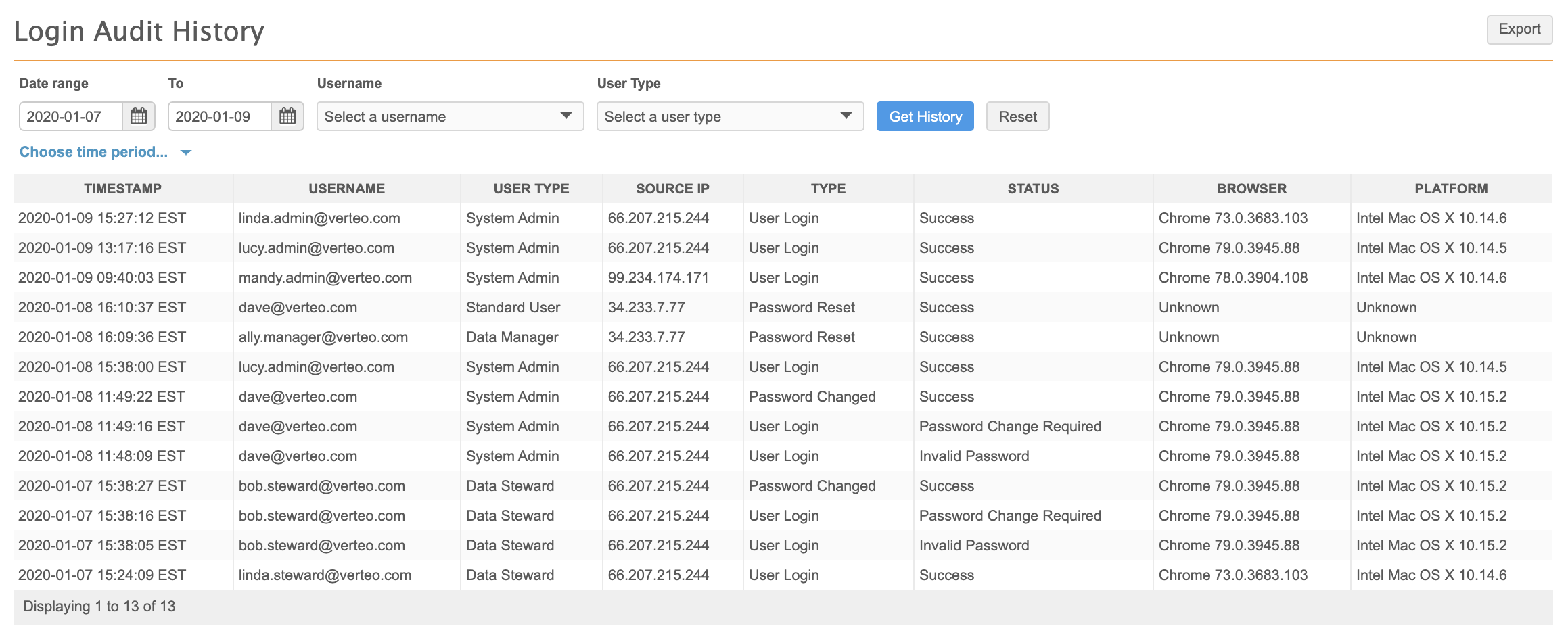
Event details
Each event includes the following information:
- Timestamp - the date stamp for the login event.
- User Name - the initiator of the event: either a user name or
System. - User Type - the role of the user that initiated the event.
 Possible values
Possible valuesData Manager: a data manager.Data Steward: a data steward.Integration User: a user that can only access the API or Network FTP folders.Standard User: a standard user.System Admin: an administrator user.System and Data Admin: a user that has the combined capabilities of System Admin and Data Steward users.Portal User: a user that can access only the Network Portal. - Source IP - the IP address of the user that initiated the event.
- Type and Status - the type of event that occurred, and its resulting status.
 Possible values
Possible valuesUser Login: A user attempted to log into Network. Common statuses include:-
Success- The login was successful. -
Invalid Password- The user provided an incorrect password. Password Change Required- A password change is required by the user's security profile.The instance is currently unavailable- The instance is not available.This instance is currently unavailable due to system maintenance- The instance is not available.User does not have access to the instance- The user is not a member of the specified instance.User does not have access to the instance in the specified domain- The user is not a member of the instance for the specified domain.
Password Reset: A password reset has been requested.Password Changed: The user's password has been changed.Change Password: A user attempted a password change. Common statuses include:-
Success- The password change was successful. -
Invalid Password- The user provided an incorrect password. -
100010- The user provided a previously used password, according to the user's security profile. Password Change Required- A password change is required by the user's security profile.User Attribute Error - Field name missing...- The password field was incorrectly filled during the request.
-
- Browser - the initiating user's browser and version.
- Platform - the initiating user's operating system and version.
The possible values listed here include the most common values for each column. If you don't see the definition for a value that appears in an audit history log in your instance, let us know.
Filter by date
To view results for a specific time period, perform one of the following actions:
-
Date range - Define a date in the Date range and To fields.
-
Time period - Expand the time period list and select a predefined period, for example, Last 7 days.
The Last day option can display up to two days of results, including the data from the previous day through to the current time.
Click the Get History button to view the results.
Filter by user name or type
Use the Username or User Type filters at the top of the history to refine the audit history by a specific user name or user role. User names and types are sorted alphabetically.
-
Expand a list, select one or more values from the list, and click Get History to refine the list.
Click Reset to start over.
Note: One value can be selected from the Username list. Multiple values can be selected from the User Type list.
Export the audit history
To download the refined audit history to your local file system, click Export.
The log is downloaded as a .csv file that you can open using a spreadsheet application.