View Network search activity
The Search Audit History page displays all searches that occurred against Network data, ordered by the most recent.
The history includes search queries, related objects, fields, and filters, and result counts. Search sources include calls from the Network UI, web applications using the Network search widget, and the Network UI.
By default, up to 50 entries for the past day display.
Access the log
Administrators can access the Search Audit History page by clicking Logs > Search Audit History.
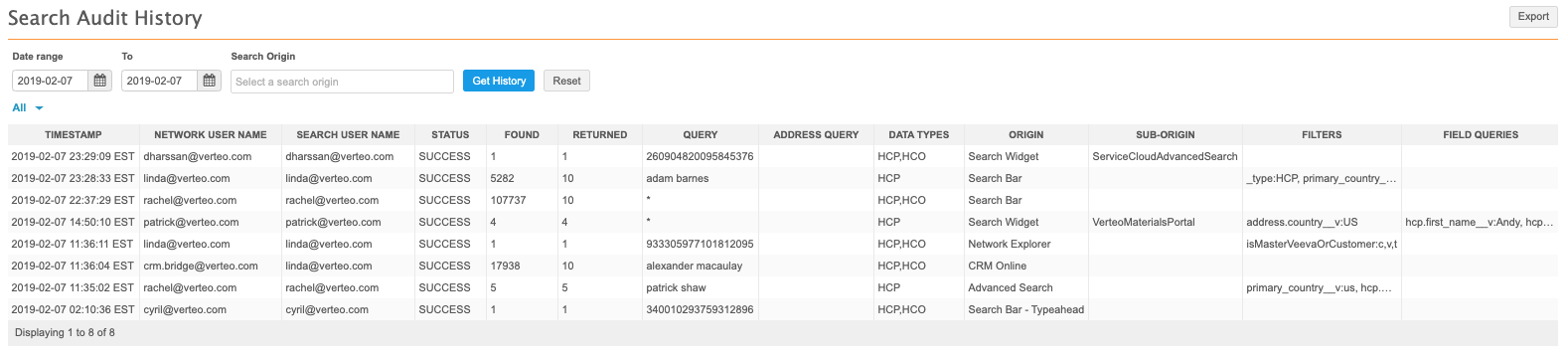
Event details
Administrators can use the following details to debug or reconstruct user searches:
- Timestamp - the date stamp for the search event.
- Network User Name - the Network user that initiated the search. For sales reps searching in Veeva CRM or Vault CRM, this is the name of the Network integration user that connects to CRM.
- Search User Name - the end user that initiated the search. For Network UI or API searches, this is the Network user name. For Veeva CRM or Vault CRM searches, this is the field rep who initiated the search.
- Status - the resulting status of the search request.
- Found - the total result count for the search.
- Returned - the count of results returned on the page. This count is constrained by the number of results allowed by the pagination setting.
- Query - the search query provided by the user.
-
Address Query - the address details that were entered by a field rep during Network Account Search on all platforms.
Data will not appear in this column for events prior to Network version 18R2.0.
- Data Types - the objects searched: HCO or HCP.
- Origin - the origin of the search event.
 Possible values
Possible valuesAdvanced Search: the Advanced Search dialog.API: the Network API.ChinaCRM Online: China CRM.ChinaCRM WeChat: China CRM WeChat.Concur: Concur Connector.CRM: Veeva CRM.Events: Veeva CRM Events Management.Hierarchy Explorer Widget: a Network Hierarchy Explorer widget in a web application.Network Explorer: Network Explorer search bar.Profile - Parent Search: Parent Search field on the search results page.Profile Widget: a Network profile widget in a web application.Search Bar: the Network search bar.Search Bar - Typeahead: typeahead results from the Network search bar.Search Widget: a Network search widget in a web application.Suspect Match: a suspect match search from a profile page.UI: an uncategorized search; this might appear as a duplicate event immediately before or after another event. - Sub-Origin - the secondary source of the search. This field displays the web application name for widget-originated searches.
- Filters - any filters specified to refine the search results. Hover over a cell in this column to display the full list of filters used.
- Field Queries - fields searched on for advanced searches from the Advanced Search dialog or from a Network widget. Hover over a cell in this column to display the full list of filters used.
The lists of possible values include the most common values for each column. If you don't see the definition for a value that appears in an audit history log in your instance, let us know.
Filter by date
To view results for a specific time period, perform one of the following actions:
-
Date range - Define a date in the Date range and To fields.
-
Time period - Expand the time period list and select a predefined period, for example, Last 7 days.
The Last day option can display up to two days of results, including the data from the previous day through to the current time.
Click the Get History button to view the results.
Filter by origin
Use the Search Origin filter to refine the search history by the originating search feature; for example, Search Bar, Advanced Search, CRM Online, and so on.
You can define multiple origins.
Export the audit history
To download the refined audit history to your local file system, click Export.
The log is downloaded as a .csv file that you can open using a spreadsheet application.